iOS 4.1 has been released an hour ago to get a bunch of new features. There still no jailbreak for iOS 4.1 but a hacker found the exploit, so if you upgraded to iOS 4.1 and want to get back and downgrade to any earlier firmware, just follow the step by step guide below.
Well, there's two methods to do that. The first may not work for all but it's easier! The second will work at all. Let's begin
First Method:
Step 1: You have to download your SHSH blobs on your computer, to do so, download TinyUmbrella and connect your device to computer.
Step 2: Now, check the “Advanced Options” box. Under “Device/Version”, select theiOS which you want to downgrade to (say iOS 4.0.1 or iOS 4). Then, select “Cydia” under “Request From” and click on “Save My SHSH”. This will download your SHSH files from Saurik’s servers to your computer.
Step 3: Download iOS 4.0.1 or older firmwares for iPhone or iPod Touch.
Step 4: Put your iPhone in DFU Mode by following this steps,
- Connect your iPhone to your computer.
- Turn iPhone off.
- Start iTunes
- Hold Power and Home buttons together for 10 seconds or so.
- Release Power button but keep holding the Home button until your computer recognizes a new USB device.
- iTunes will now recognize your iPad.
Step 6: Now, You will have to restore your iPhone to iOS 4.0.1 by Clicking on the iPhone icon on the left sidebar of iTunes then hold left “alt” button (“Shift” button on Windows) on the keyboard and then click on “Restore” then release the alt button, Now Select the iOS 4.0.1 ipsw file you have already downloaded in Step 1 and Let iTunes do some automated Steps.
Step 7: iTunes might give you error messages (error 1011, 1013, and 1015). Just ignore the.
Step 8: Now, you will need to get out from Recovery mode, just hit “Kick Device Out of Recovery” in TinyUmbrella.
Second Method:
Step 1: Download iOS 4.0.1 or older firmwares for iPhone or iPod Touch.
Step 2: Put your iPhone in DFU Mode by following this steps,
- Connect your iPhone to your computer.
- Turn iPhone off.
- Start iTunes
- Hold Power and Home buttons together for 10 seconds or so.
- Release Power button but keep holding the Home button until your computer recognizes a new USB device.
- iTunes will now recognize your iPad.
- Locate "C:\Windows\System32\drivers\etc\" for Windows and "/etc/" directory for Mac, then locate “hosts” file andOpen it in Notepad (for Windows) or TextEdit (for Mac OS X) and add this at the bottom of the file.
74.208.105.171 gs.apple.comAt last it will be like that, then save it
Step 4: Now, You will have to restore your iPhone to iOS 4.0.1 by Clicking on the iPhone icon on the left sidebar of iTunes then hold left “alt” button (“Shift” button on Windows) on the keyboard and then click on “Restore” then release the alt button, Now Select the iOS 4.0.1 ipsw file you have already downloaded in Step 1 and Let iTunes do some automated Steps.
Step 5: You will need to exit recovery mode, so download RecBoot from here, launch it and click on "Exit Recovery Mode" then Device will restart automatically.
Horaya! Now you got back to iOS 4.0.1 and you can jailbreak your iPhone using our guide posted here.
IMPORTANT: The baseband can't be downgraded except for iPhone 4 only! Either, it's impossible to be downgrade, in brief, you will not regain the unlock if you are not on iPhone 4. [via iPhoneDownloadBlog]
You may also like:
- Apple Releases iOS 4.1 for iPhone and iPod Touch
- Pod2g Got a Bootrom Exploit to Jailbreak iOS 4.1
- The Future of Displays in Video
Don't forget to follow Rubyra1n on Twitter and Facebook to get the latest news about iOS jailbreaking and unlocking




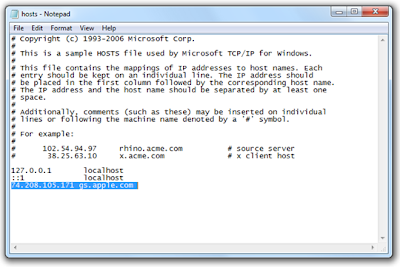


0 comments:
Post a Comment